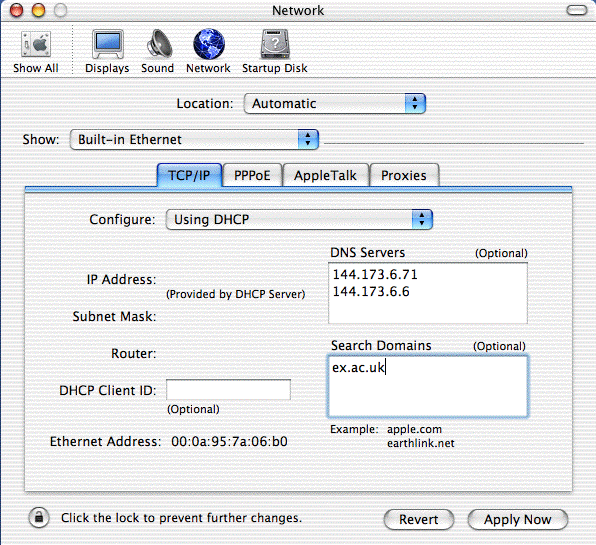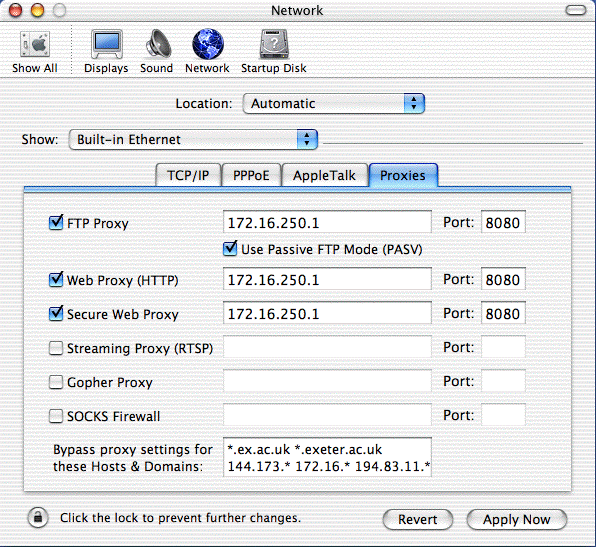| School of Physics |
|
| Physics Home | Study here | Our Teaching | Our Research | Our Centres | News | Work here | EMPS |
Back to top
MacOS X System SoftwareContinued from: Introduction Open the "System Preferences" item on the Apple menu on the top left of the screen. Select the "Network" panel, click the "TCP/IP" tab. The hardware address of your Ethernet adapator is given as the "Ethernet Adress" shown at the bottom right of the panel, it will probably be something like 00.0a.nn.nn.nn.nn. Make a careful note of this adress and your outlet number and use the online registration form to activate your outlet. Once you are connected to the activated outlet, set-up the TCP/IP just as shown in this screenshot.
Leave the field for "DHCP Client ID" blank and click the "Apply Now" button. A number like 172.16.nnn.nnn should appear against IP the address, and something like 255.255.248.0 for the subnet mask, and 172.16.39.254 for the router. MacOS X Applications SoftwareYou need to set-up the Proxies panel. Click its tab on the System Preference/Network settings and enter them as shown in this screen-shot:
With these settings, you should be able to access machines outside Exeter (try http://www.bbc.com/ ) and inside Exeter (try http://newton.ex.ac.uk/). Email ClientsMost students will want easy access email from several locations and will therefore choose the Exeter WebMail service. Eudora is the industrial-strength email client but is non-trivial to set-up for multiple-location use. Web BrowsersThere are several browsers for MacOS X, and Henri Sivonen has published an excellent comparative review of their relative merits. Not all browsers automatically get their proxy settings from the system preferences (which you set above). In these cases you will have to root around in the browser's preferences/settings panel; look for settings identified as something like 'cache' or 'proxy'. |